PERSONAL IDENTITY VERIFICATION (PIV) ACTIVATION INFORMATION PAGE (including updating Email address on CAC) 64bit / 32bit |
||||||||||||||
Enterprise Webmail link:
All Army personnel (previously only Dual Persona) users have to activate the PIV on their CACs (click these 64bit / 32bit links for specific instructions).
Previously, only Dual Persona user needed to activate their PIV to be able to access their Enterprise Email account(s).
The Army is pushing for everyone to expose their PIV now, to make you ready. You will be able to login to any EAMS-A websites with your ID, PIV, or Email certificate.
NOTE: Between October 2019 and February 2020 everyone in the Army was migrated to PIV AUTH certificate for Email access. You will no longer use your Email certificate for Enterprise Email.
Signing PDFs will still only work with ID or Email. The PIV won't show up in Adobe.
NOTE: All Army CACs issued since end of month (EOM) February 2018 have the PIV already activated. This page is for anyone with a CAC issued prior to EOM February 2018. (Follow these 64bit / 32bit links for instructions).
Accessing web.mail.mil [for dual persona users] requires the steps below and an existing DoD Enterprise Email address
Windows Installation Steps
Example, select U.S. Government PIV, NOT the DOD EMAIL certificate Windows 10 users will see this A PIV is comprised of your 10 digit DoD ID # followed by 6 more digits
The 1st digit is the Organizational Category 1 = Federal Government Agency 2 = State Government Agency 3 = Commercial Enterprise 4 = Foreign Government Source: Paragraph 5.2.2.5, Table 11: https://www.cac.mil/Portals/53/Documents/CAC_End_Point_Implementation_Guide_v2.1.1(2010.4.2).pdf?ver=GXOxL-q7h7vSRp8lwWYhMA%3D%3D
The 2nd through 5th are the Agency Code 2100 = Department of the Army 1700 = Department of the Navy 1727 = Department of the Navy - US Marine Corps 5700 = Department of the Air Force 9700 = Department of Defense - Other Agencies 7008 = US Coast Guard 7520 = US Public Health Service 1330 = National Oceanic and Atmospheric Administration Source: Paragraph 5.2.2.1, Table 10: https://www.cac.mil/Portals/53/Documents/CAC_End_Point_Implementation_Guide_v2.1.1(2010.4.2).pdf?ver=GXOxL-q7h7vSRp8lwWYhMA%3D%3D
The 6th position is the Person / Organization Association Category 1 = Employee, example: NAF (Non Appropriated Funds) 2 = Civil, example: CIV / LN (Civilian / Local National) 3 = Executive Staff 4 = Uniformed Service, example: MIL (Military) 5 = Contractor CTR (Contractor) 6 = Organization Affiliate, example: NFG / Volunteer / Foreign Military (Non-Federal Government) 7 = Organization Beneficiary Source: Paragraph 5.2.2.7, Table 12: https://www.cac.mil/Portals/53/Documents/CAC_End_Point_Implementation_Guide_v2.1.1(2010.4.2).pdf?ver=GXOxL-q7h7vSRp8lwWYhMA%3D%3D
Mac users needing to select their PIV certificate need to select the non Email certificate and scroll down to verify the NT Principal Name. It will be your 10 digit DoD ID # followed by the 6 digits broken down above. If you don't see NT Principal Name, select the other non email certificate. If you don't see another option, then you may need to find a Windows computer and reactivate your PIV cert again. . 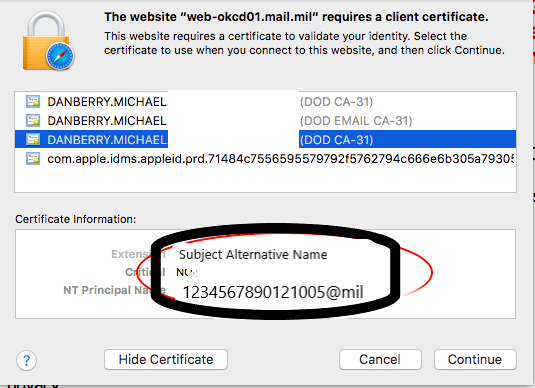 Mac Users - The ability to activate your PIV is NOT possible on the Mac OS. You need to find a Windows 10 computer (maybe at your unit), or virtualize Windows and then follow the information on this page.. Chrome and Linux Users - The ability to activate your PIV is NOT possible in Chrome or Linux OS. You need to find a Windows 10 computer (maybe at your unit), or virtualize Windows and then follow information on this page. How to activate your PIV Certificate on your CAC on a Windows 10 computer with ActivID 7.1.0.153
Question / Problem: How do I "add" a
PIV certificate to my CAC, so, I
can access my DoD Enterprise Email, or I'm being directed to do it? Technically, the PIV certificate is
already on your
CAC, but is hidden by default.
This may be a reason why you cannot access your
webmail.
. Some
information:
--Your system needs to be all 32 bit or all 64 bit, which means:
PIV Activation on a
64 bit Windows Computer
Reminder: All
Army CACs issued since 1 March 2018 have the PIV already activated.
This information is for anyone with a CAC issued prior to 1 March
2018.
Information: The same settings are required
to change your email address on your CAC. .
NOTE:
This process will NOT work with
the built
in Smart Card utility in Windows
10, 8.1, or 8. It requires
ActivClient / ActivID on the Windows computer
PIV Activation Step 1- Install ActivClient /
ActivID
-64 bit ActivID 7.1.0.153
(Windows 10, 8.1, & 8 users)
PIV Activation Step 2-
Install 64 bit
Java from
https://java.com/en/download/manual.jsp, Select: Windows Offline (64-bit)
using Internet Explorer .
PIV Activation Step 3- Add 3 web addresses to: Control Panel > Java >
Security (tab) > Edit Site List: https://pki.dmdc.osd.mil,
https://www.dmdc.osd.mil, and https://idco.dmdc.osd.mil
PIV Activation Step 4- In
Internet
Explorer 11 (this process will NOT work with other web
browsers), Select Enable 64-bit processes for Enhanced
Protected Mode* [in Internet Options, Advanced Tab] to run IE
in 64 bit mode. By default, IE 11 runs in 32 bit mode. More information
can be read
here.
PIV Activation Step 5- Visit
https://www.dmdc.osd.mil/self_service after
watching video above
NOTE: I have had one report that adding
dmdc.osd.mil to the trusted sites in Internet Explorer helped
them.
PIV
Activation on a 32 bit Windows Computer
Reminder:
All
Army CACs issued since 1 March 2018 have the PIV already activated.
This information is for anyone with a CAC issued prior to 1 March
2018.
Information:
The same settings are required to be change your email address on
your CAC.
NOTE: This process will NOT work with
the built
in Smart Card utility in Windows
10, 8.1, or 8. It requires
ActivClient / ActivID on the computer
PIV Activation Step 1- Install
ActivClient / ActivID
-32 bit ActivID
7.1.0.153 (Windows 10,
8.1, & 8
users)
PIV Activation Step 2- Install Java from
https://www.java.com
using Internet Explorer
PIV Activation Step 3- Add 3 web addresses to: Control Panel > Java >
Security (tab) > Edit Site List: https://pki.dmdc.osd.mil,
https://www.dmdc.osd.mil, and
https://idco.dmdc.osd.mil
-32
bit Internet Explorer (this
process will NOT work with any other web browser) (Start, All Programs, Internet Explorer) Windows
8, do NOT use the IE from the tiles menu
PIV Activation Step 4- Visit
https://www.dmdc.osd.mil/self_service after watching
video above
NOTE: I have had one report
that adding dmdc.osd.mil to the trusted sites in Internet
Explorer helped them.
Immediately after
your PIV is activated,
remove your CAC from the reader, then reinsert
it. You "should" now see 4 certificates
when looking in Internet Explorer, Tools, Internet Options, Content
(tab), certificates (button), Personal (tab).
Non-Solution
for Mac Users: I have
not found any way for you to activate your PIV using a Mac.
The recommended method is to find a Windows 10 or 8.1 / 8 computer and follow Instructions above.
Solution
2:
DMDCs
Self Service website is working better now than it did originally
for activating users PIV authentication certificate.
.
Question: What exactly is "Dual Persona?"
Answer: The easiest way to explain is to give you an example: an Army Reserve [or Guard] Soldier who is also a DoD civilian [or contractor] who is authorized [or required] to have / carry / use two separate CACs. We have found people who were previously a contractor [or civilian] during the past three to five years [even if they left the job a year ago] are still classified as a Dual Persona in the eyes of DMDC and DISA.
Individuals that fall into this category HAVE to activate their PIV certificate to be able to access their email in the DoD Enterprise Email. If you want to validate this prior to going through this process. Call the Army Enterprise Service Desk-Worldwide at 866-335-2769 and select Enterprise Email. Ask the agent to look in DEPO to verify if you are PIV AUTH.
Question: What do I do if I add PCC to UPN on my CAC on the DMDC Self Service website, resulting in a .letter after my DoD ID number? This renders the certificate useless for Army personnel. This is not the case for other branches of the military.
Answer: Follow this guide to remove the PCC from UPN on your Army CAC
NOTE: Java 7 update 71 was the last version that had the ability to slide the Security bar to Medium. This is needed for the DMDC Self Service (PIV activation) site to work, read more here. You can update to the current version of Java once you activate your PIV cert.
Download Java 7 update 71 (64 bit) from MilitaryCAC
Download Java 7 update 71 (32 bit) from MilitaryCAC
|
||||||||||||||
If you have questions or suggestions for this site, contact Michael J. Danberry
. Last Update or Review: hrs
The following domain
names all resolve to the same website: ChiefsCACSite.com,
CommonAccessCard.us, CommonAccessCard.info, & ChiefGeek.us
|
